TABLE OF CONTENTS
- Report 11 - Customized Transaction Report
- Report 1 – Detailed Category Summary (All Transactions)
- Report 2– Detailed Category Summary (Select Date Range)
- Report 8 – Trial Balance (Category)
- Report 9 – Trial Balance (Category Date Range)
- Report 10 – Trial Balance (Umbrella Date Range)
- Report 5 – Category Umbrella Overview Report (Select Date Range)
Standard Users will not have access to District Reports
Main Menu > Reports
Click on  (drop-down), or
(drop-down), or
Click on Reports (reports menu page)
Report 11 - Customized Transaction Report
This report provides the user the ability to choose various filters and sort options, for example:
- date range
- category name and or number (categories)
- category umbrella
- transaction type (deposit, check, journal entry, transfer, etc.)
- budget code
- various sort options
- enter a word or phrase for report to find this information in the description
- enter a credit range
- enter a debit range
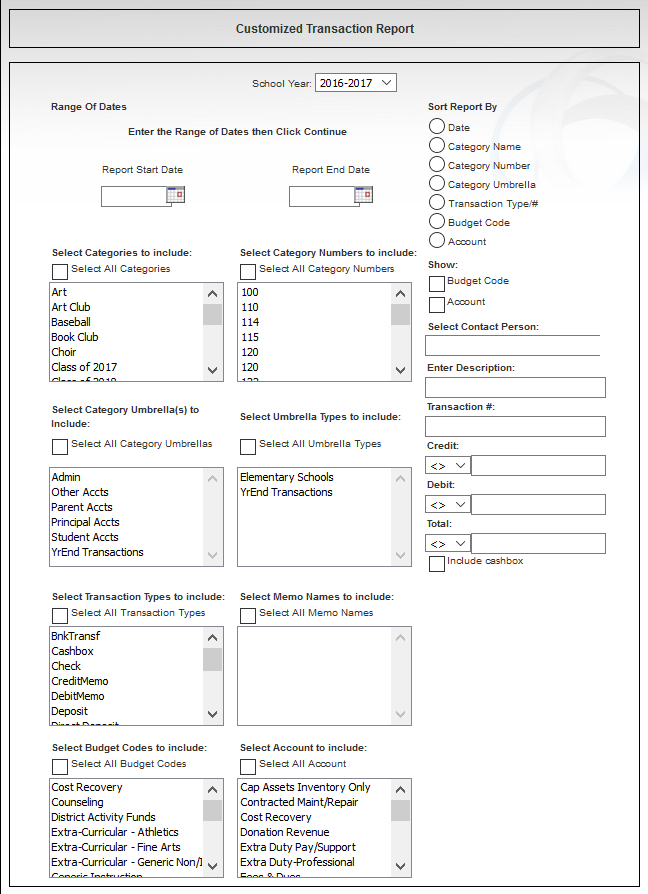
Report 1 – Detailed Category Summary (All Transactions)
Suggest: Use Defaults
This is a good report to produce for staff.


Tip: Print categories on separate page
This does result in numerous pages, recommend running Report #2.
Report 2– Detailed Category Summary (Select Date Range)


Tips: Print categories on separate page
Can enable shading (does require more toner).
Contact person is noted on this report.
Report 8 – Trial Balance (Category)


Report 9 – Trial Balance (Category Date Range)
Without Encumbrances


With Encumbrances Checked



Report 10 – Trial Balance (Umbrella Date Range)
Select All
- View with Dates

- View without Dates
Note: This is the ONLY report that displays categories when using categories with decimals.

Report 5 – Category Umbrella Overview Report (Select Date Range)

This report displays by:
- Date Range
- This will only work for the CURRENT year.
- Previous years are not available. - Transfers

